Shadow effect in adobe Photoshop ▬
In adobe Photoshop, we can create any layers shadow with the help of "drop shadow" in blending option. but at blending we can not adjust shadow or we can not use free transform for shadow. for adjust shadow we will use another way."See also - How to change B&W to Color Photo"
create shadow (in normal way) by blending option - "drop shadow" and press OK, now we create layer of that shadow - go to layer menu - Layer style -and click on "create layer" now you can see a new layer in layer bar. now adjust this new layer with the help of free transform (Ctrl+t), you can use more option in free transform from edit menu - Transform -scale, rotate, skew, distort , perspective etc.for more detailed help you can watch bellow videos, there is two videos with the different shadows.
Note:- you can create shadow by one another way also. select layer and create duplicate layer (Ctrl+j for duplicate layer) and now press Ctrl+u - set lightness minimum (-100) . now this layer looking only black. send this layer in to backward (Ctrl+[ ) and adjust size of shadow. and from blending option set opacity less than 100% (50% or your other)
Share your experience in comment box ... if you have any problems . discus in comment box...








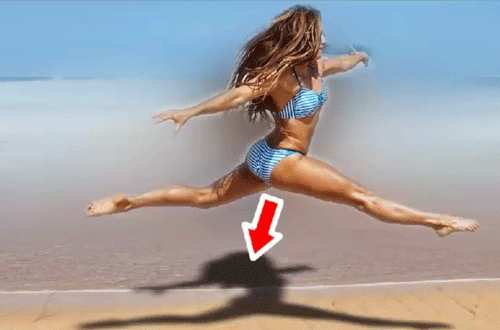
No comments:
Post a Comment